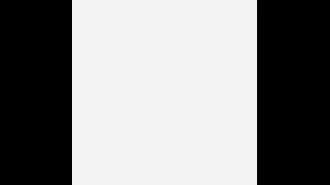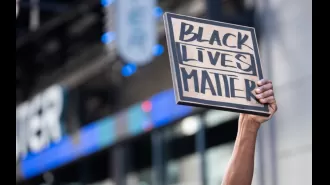Use your phone's images to search the web easily and efficiently.
Learn how to search the web using images from your phone.
November 2nd 2024.

In today's world, typing out a search query is no longer a necessity when you have a picture at your disposal. Thanks to artificial intelligence, your phone's software can now recognize and analyze objects in real time through your camera or a photo and provide you with a list of search results instantly. And the best part? You don't need the latest phone or any third-party apps to use this feature. Both Android and iOS devices have built-in tools that can do the job with just a tap or a swipe. Here's how it works.
If you're an Android user, you may have already come across Google's Circle to Search feature, which was released earlier this year. This feature allows you to simply drag your finger around a specific object on your screen to initiate a search, without having to switch between apps. It is available on various Android phones, including popular Samsung Galaxy devices. To use it, make sure it is enabled in your settings. On Android 15, you can access the Circle to Search controls by going to Settings, then Display & Touch, and selecting Navigation Mode.
Once you have enabled Circle to Search, you can use it by pressing the circular home button at the bottom of your screen or by pressing the navigation handle for Gesture navigation. This will bring up a menu of search tools on your screen. All you have to do is drag your finger around the object you're interested in, and Google will provide you with search results related to that item. You can even add keywords to narrow down your search, and AI overviews may also be included.
Unfortunately, there is no Circle to Search feature available for iPhones yet. However, there is a workaround that involves using the Google app for iOS and Apple's Shortcuts app, which allows you to automate tasks. All you have to do is add the "Take Screenshot" and "Search Image With Lens" actions to your shortcuts, and you can use the Siri assistant to run the shortcut by its name. Alternatively, you can activate it by simply touching your screen while having an image in your camera's viewfinder or on your screen. On newer iPhone models, you can assign the shortcut to the Action button, while on older models, you can use the Back Tap feature to run the shortcut.
Another useful tool for visual search is Google Lens, which has been around since 2017. This image-recognition technology can identify various objects, including plants, animals, landmarks, artworks, and even products you may want to purchase. It can also translate signs and assist with math homework, among other things. Google Lens is available as a standalone app for Android, as well as within the Google app, Google Photos, and the Chrome browser. To use it, simply tap on the "Search with your camera" option in the Lens app or tap on the Lens icon in other Google apps to start your search.
On the other hand, Apple's Visual Look Up feature, which arrived in 2021, works with the Photos app, Safari browser, Quick Look image previews, and other apps to identify objects. To use it, open a photo or pause a video and tap on the information button at the bottom of your screen. If Visual Look Up is available, you will see a specific icon that represents the object in the image, such as a leaf, paw print, or map pin. Tapping on this icon will provide you with more information about the object from Apple's Siri assistant. However, it's important to note that you should always check the privacy policies of both Google and Apple if you have any concerns about the accuracy and use of your visual search results.
Visual search results may not always be 100% accurate, but they can certainly come in handy when you don't have the words or time to describe what you're looking for. With the introduction of Apple's upcoming AI-powered Visual Intelligence feature for its iPhone 16 models, visual search will only get better. But until then, make use of the existing tools available on your device to make your search experience faster and more convenient. This article originally appeared in The New York Times, and you can stay updated on the latest business news by signing up for our Economy Now newsletter.
If you're an Android user, you may have already come across Google's Circle to Search feature, which was released earlier this year. This feature allows you to simply drag your finger around a specific object on your screen to initiate a search, without having to switch between apps. It is available on various Android phones, including popular Samsung Galaxy devices. To use it, make sure it is enabled in your settings. On Android 15, you can access the Circle to Search controls by going to Settings, then Display & Touch, and selecting Navigation Mode.
Once you have enabled Circle to Search, you can use it by pressing the circular home button at the bottom of your screen or by pressing the navigation handle for Gesture navigation. This will bring up a menu of search tools on your screen. All you have to do is drag your finger around the object you're interested in, and Google will provide you with search results related to that item. You can even add keywords to narrow down your search, and AI overviews may also be included.
Unfortunately, there is no Circle to Search feature available for iPhones yet. However, there is a workaround that involves using the Google app for iOS and Apple's Shortcuts app, which allows you to automate tasks. All you have to do is add the "Take Screenshot" and "Search Image With Lens" actions to your shortcuts, and you can use the Siri assistant to run the shortcut by its name. Alternatively, you can activate it by simply touching your screen while having an image in your camera's viewfinder or on your screen. On newer iPhone models, you can assign the shortcut to the Action button, while on older models, you can use the Back Tap feature to run the shortcut.
Another useful tool for visual search is Google Lens, which has been around since 2017. This image-recognition technology can identify various objects, including plants, animals, landmarks, artworks, and even products you may want to purchase. It can also translate signs and assist with math homework, among other things. Google Lens is available as a standalone app for Android, as well as within the Google app, Google Photos, and the Chrome browser. To use it, simply tap on the "Search with your camera" option in the Lens app or tap on the Lens icon in other Google apps to start your search.
On the other hand, Apple's Visual Look Up feature, which arrived in 2021, works with the Photos app, Safari browser, Quick Look image previews, and other apps to identify objects. To use it, open a photo or pause a video and tap on the information button at the bottom of your screen. If Visual Look Up is available, you will see a specific icon that represents the object in the image, such as a leaf, paw print, or map pin. Tapping on this icon will provide you with more information about the object from Apple's Siri assistant. However, it's important to note that you should always check the privacy policies of both Google and Apple if you have any concerns about the accuracy and use of your visual search results.
Visual search results may not always be 100% accurate, but they can certainly come in handy when you don't have the words or time to describe what you're looking for. With the introduction of Apple's upcoming AI-powered Visual Intelligence feature for its iPhone 16 models, visual search will only get better. But until then, make use of the existing tools available on your device to make your search experience faster and more convenient. This article originally appeared in The New York Times, and you can stay updated on the latest business news by signing up for our Economy Now newsletter.
[This article has been trending online recently and has been generated with AI. Your feed is customized.]
[Generative AI is experimental.]
0
0
Submit Comment