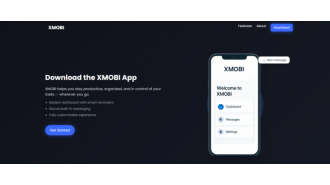Make your phone or tablet more secure by adding additional layers of protection.
Apps for finances/health require passwords, but iOS/Android have new tools to protect private content (with separate passwords for Photos).
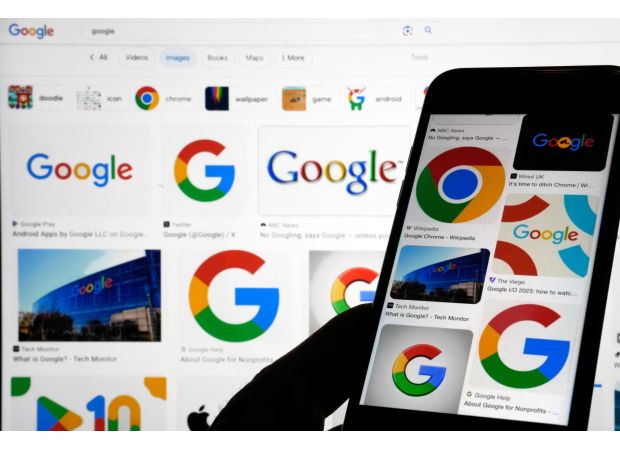
Losing a smartphone or tablet that contains all of your important information can be a major headache. But, what you may not realize is that your privacy can also be compromised in seemingly harmless situations, such as leaving your unlocked phone unattended or your children knowing your tablet's passcode. Fortunately, the latest versions of iOS and Android offer new tools to help protect your sensitive data. Let's take a closer look at these features.
For iOS users, the new iOS 18, which was released in September, includes the option to lock apps that don't already require a passcode, Face ID, or Touch ID to open them. This is especially useful if you have look-alike siblings or children who could potentially bypass the Face ID feature. To lock an app, simply press and hold your finger on its icon and select "Require Face ID" or your preferred security method from the pop-up menu. You will then be prompted to confirm this action. From then on, you will need to unlock the app with your chosen method to access it.
If you want even more security, you can now hide specific apps as well. While you can't hide Apple's default apps, you can hide any apps that you have downloaded from the App Store. Just press and hold on the app's icon, select "Require Face ID," and then choose "Hide and Require Face ID" from the menu. These hidden apps will not appear in searches or provide notifications, and they will show up as blank icons in a folder at the bottom of your App Library screen. To use these apps, you will need to authenticate and unlock the Hidden folder. If you want to make a hidden app visible again, simply find its icon and select "Don't Require Face ID" from the pop-up menu.
For Android users, the available tools may vary depending on your device's system version, manufacturer, and wireless carrier. However, many combinations offer the option to hide and lock apps, so be sure to check your settings for these features. For example, Samsung Galaxy devices have a "Hide apps on Home and Apps screens" option, and most models have the option to lock sensitive apps in the Secure Folder, which can be found in the security settings. To enable the Secure Folder, you will need to provide a passcode or another digital key.
Google's recent Android 15 system also introduced a new "private space" feature, which allows you to install apps into a password-protected digital vault. To set this up, go to your Settings app, select "Security & Privacy," and then choose "Private Space." You will need to unlock your device with your preferred authentication method to proceed. From there, you can follow the steps to create a separate Google Account and install apps into the private space. This will keep these apps and their data separate from your main Google Account.
It's important to note that you must choose a separate way to unlock the private space, which may differ from your main device lock. Also, keep in mind that apps will stop running when the private space is locked. Google advises against storing apps that track information using the phone's sensors or run in the background in the private space. Once you have set it up, you can access the private space by scrolling to the bottom of your All Apps screen and tapping the lock icon. You can also choose to hide the private space when it's locked for added invisibility. To find it again, simply enter "private space" in the Android search bar.
In conclusion, whether you're an iOS or Android user, there are now options available to help protect your sensitive data. It's always a good idea to take advantage of these features and keep your personal information safe. This article originally appeared in The New York Times. For more news on business and the economy, be sure to sign up for our Economy Now newsletter.